Website walkthrough
The essentials
How to login to your new WordPress site
Access the login page by adding
/wp-admin to the end of your domain name. If you forget your password, simply click on ‘Lost your password’ to have password reset instructions sent to your email address.
What is Divi and what does it do for my website?
Divi is a revolutionary way to create and edit WordPress websites. It’s a premium WordPress theme with a ‘what-you-see-is-what-you-get’ editor which makes editing your site quick and easy.
See how your pages are structured with Divi
Now you know what Divi is let’s see how it is used to create the basic content on your site. Discover how sections, rows and modules are used to create website pages.
How to remove a ‘Coming Soon’ page
Some websites will launch with a ‘Coming Soon’ page in order to keep your website private until you are ready. Here’s how to remove the page and reveal your website to the world.
Basic editing
Making text changes using the visual builder
The visual builder provides an easy interface through which you can directly edit the text on your website.
Swapping images using the visual builder
You can swap images in the foreground of your site by clicking on the ‘settings’ icon for the image. You can swap images in the background of your site by clicking on the ‘settings’ icon for the relevant row or section.
Creating / adding new blog posts to your website
Your website may come with a page dedicated to blog posts or resources. Here’s how to add new content and update any posts that are currently on your website.
Advanced editing
Styling text using the visual builder
You can control the appearance of text (ie. colour, size, font), by hovering over a text module and clicking the ‘settings’ icon.
Editing and adding social media links to your site
Edit the Social Media module to link to your own outposts, or add/remove social media networks so that your visitors can find you around the web.